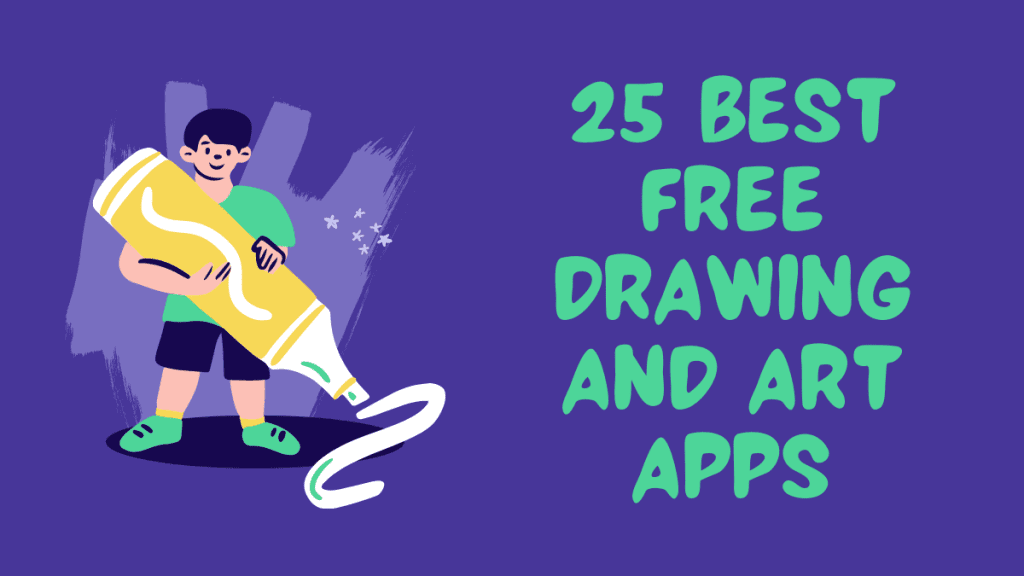We bring you a list of the 25 best free drawing and art apps so that you can let your creativity fly and relax at the same time. And it is that retouching photos are one thing, but it has nothing to do with the experience of being able to make creations from scratch, whether they are artistic drawings or simple doodles to pass the time.
Would you like to know those free drawing apps? Let’s get started!
1. Dotpict – FREE Drawing and Art Apps
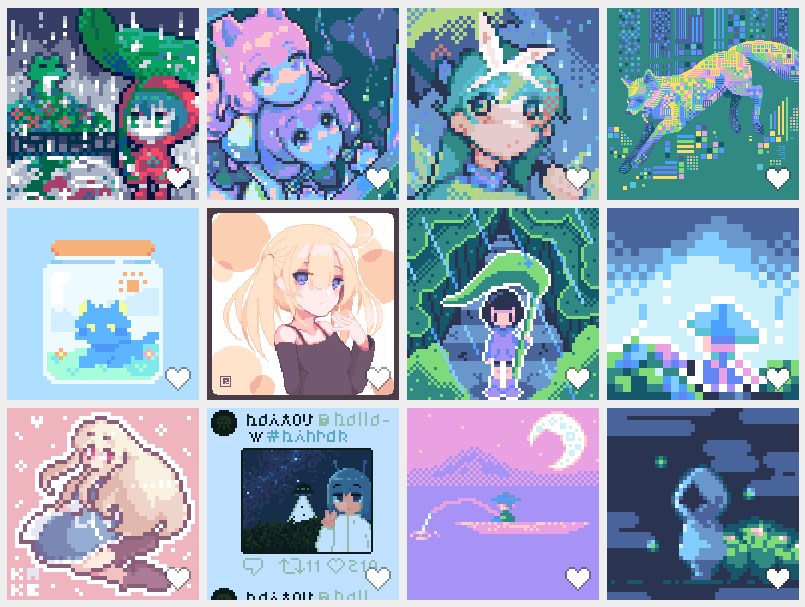
This app is designed only for mobiles, both Android and iOS and has been one of the best Pixel Art applications for several years. If you enter their profiles in the app stores, you will see that there are still people discovering it and reporting that it works wonderfully.
Pros:
- It has a simple and easy-to-understand interface.
- It’s free and doesn’t require a lot of space.
- Available for iOS and Android.
- You can download unique color palettes.
- You can upload your art to the community.
Cons:
- It has no animation features.
2. Artweaver
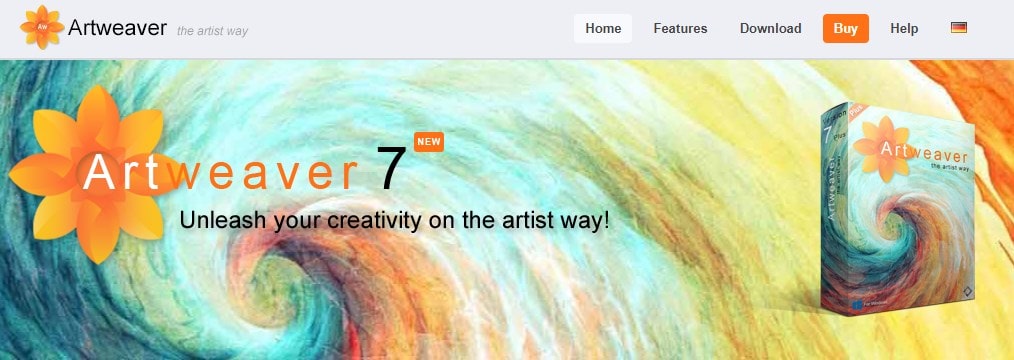
Artweaver is a program designed to paint digitally, and although it may seem focused on the professional field, it is also easy to use among the little ones. It has a payment method with advanced functions, but also a free one with the basics, which does not lack to be able to draw with a mouse or with the touch screen with realistic brush effects.
Pros:
- It has a good collection of brushes, calligraphy pens, and airbrush effects.
- Offers a large collection of patterns to produce complex images.
- It has a system based on layers and transparencies.
- Support for plug-ins.
Cons:
- The free edition includes limited tools for photo editing.
3. Baby Paint
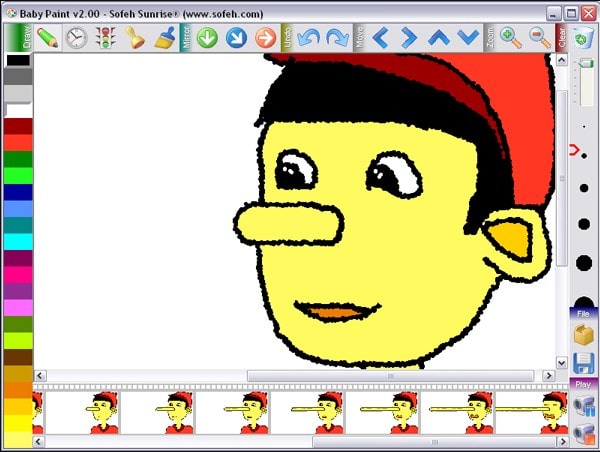
We are now going with an opposite approach since as you can guess from its name, this is a program designed so that the smallest of the house can paint and draw on the computer. To do this, it offers you a very simple interface, with only the most basic and essential options and the simplest colors.
Pros:
- It offers a system of vignettes for animation.
- Easy to use.
- Is free.
- Offers color palettes.
- You can change the thickness of the pencil.
Cons:
- It is available just for Windows.
4. FireAlpaca
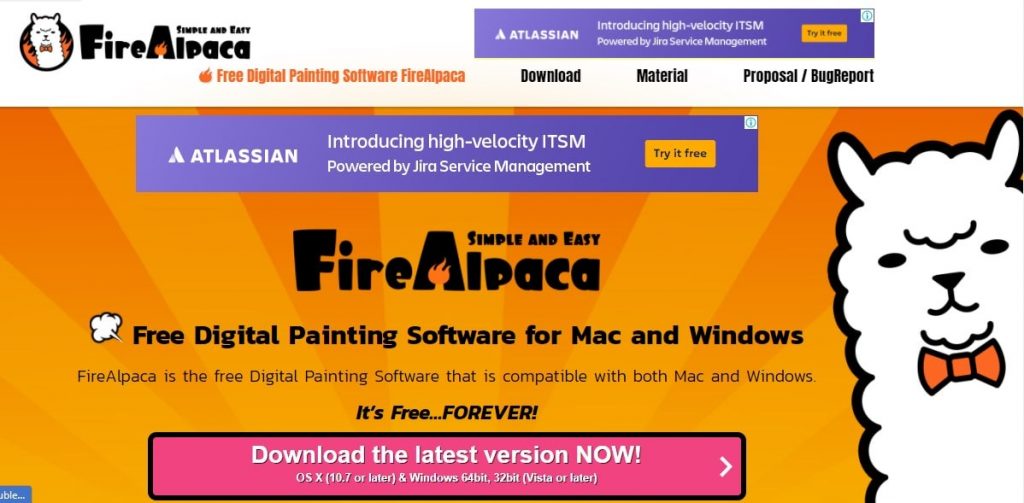
This is a simple drawing application built for macOS and Windows, which focuses on digital drawing. It is a tool that seeks a difficult balance between offering options for a somewhat advanced drawing, and doing it in a simple and simplified interface so that you do not get lost when using it.
Pros:
- It offers different types of brushes.
- Provides the option to fill in color or add text.
- It includes zoom management to be able to deepen the drawing.
- You can edit by layers.
- Offers filters and colors.
Cons:
- It does not have a mobile version.
5. Fresh Paint
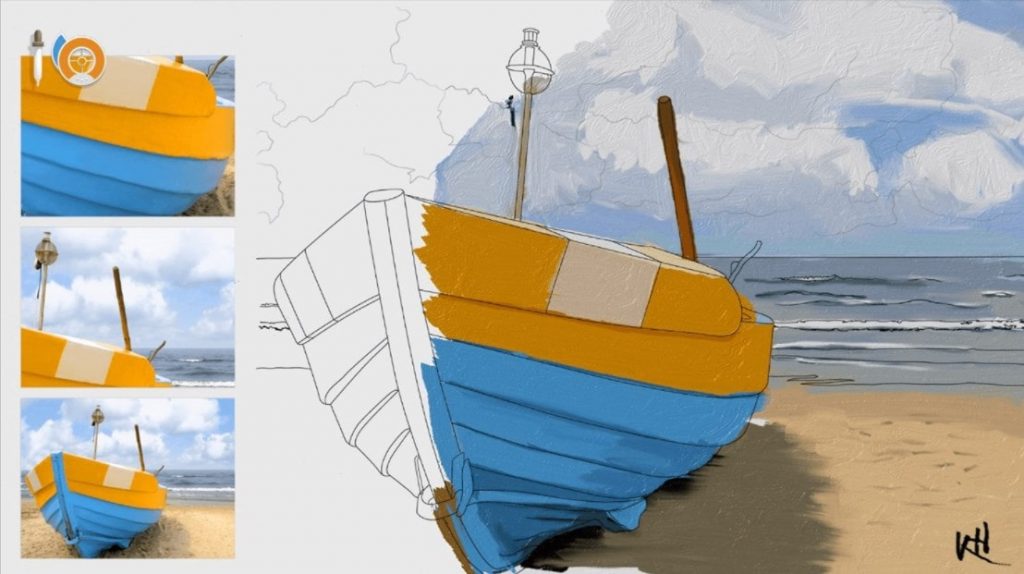
It is an application created by Microsoft and has been designed to replicate as far as possible the experience of using a brush or a pen on paper to paint or draw. It has a very intuitive interface, which brings it close to the possibilities of the little ones, even having patterns so that you only have to color.
Pros:
- The interface is taken care of to the smallest detail.
- It offers splash effects and mixes colors.
- You can simulate watercolors and other materials.
- The experience is very realistic.
- Ideal for the elderly and children.
Cons:
- Offer paid packages.
6. GIMP
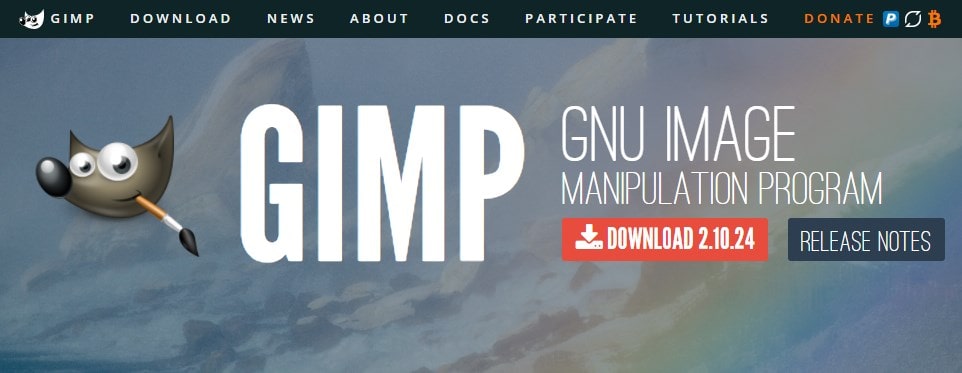
GIMP is not only one of the best free alternatives to Photoshop, but it also offers everything needed for illustrators and graphic artists who want to use it as their main tool. It is very versatile since it also serves to edit images as well as for drawing and illustration.
Pros:
- It is open-source, free, and cross-platform.
- Supports other native files from other programs.
- Supports most image formats.
- You can save all your portfolios on an external hard drive.
- Contains a wide range of filters.
Cons:
- It’s heavy, and it can take a while to download.
7. Graphiter
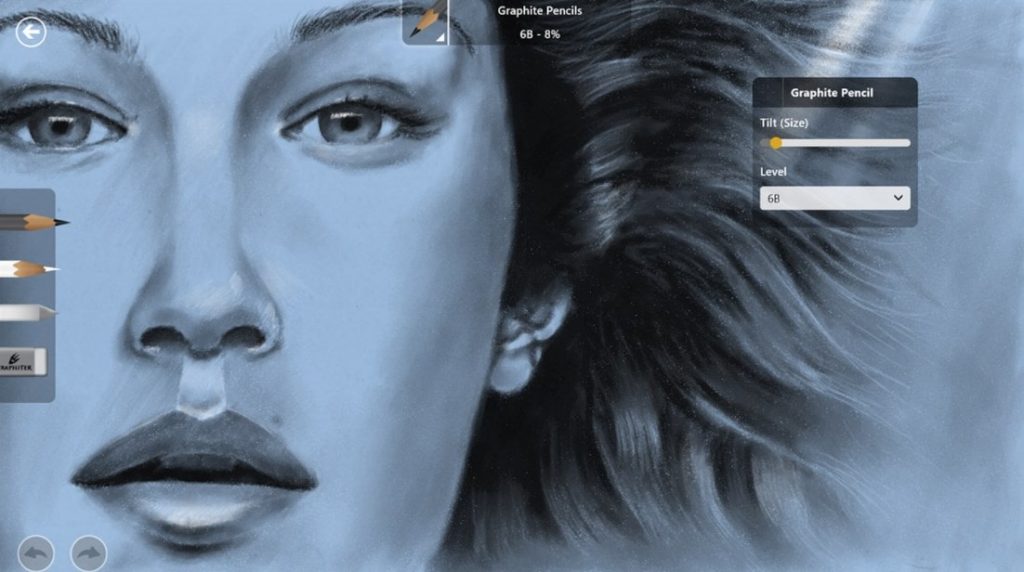
An application for Windows designed for those who like the aesthetics of drawing with a pencil, and it offers you different models ranging from 2H to 8B. It has a very simple and minimalist interface, and the drawings can be saved internally or exported in formats such as JPG or PNG so that they can be seen anywhere.
Pros:
- Allows you to draw in color and paint.
- It has an eraser tool.
- It allows you to organize your creations in different virtual books.
- The drawings look very realistic.
Cons:
- It is not available on mobile phones yet.
8. Inkscape
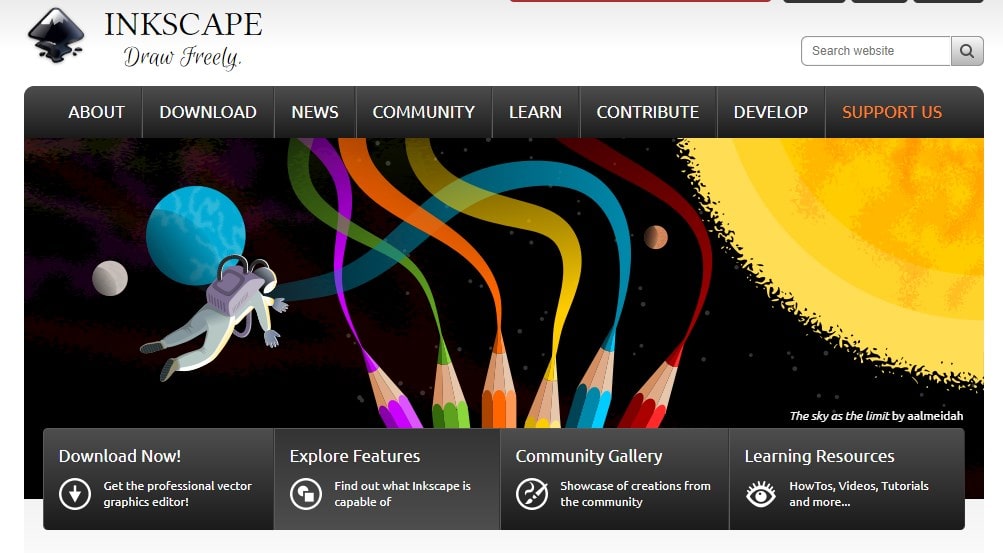
It is a free and open-source vector graphics editor, possibly more focused on the professional field than many of the alternatives in this article, but due to its philosophy, we have decided to include it. Completely free, open, and available for GNU/Linux and FreeBSD as well as Windows or macOS.
Pros:
- Create and edit complex diagrams, lines, graphs, logos, or illustrations.
- It is versatile and advanced.
- It is an open and free program.
- Available for Linux, Windows, and macOS.
Cons:
- It is not available on mobile phones yet.
9. Krita
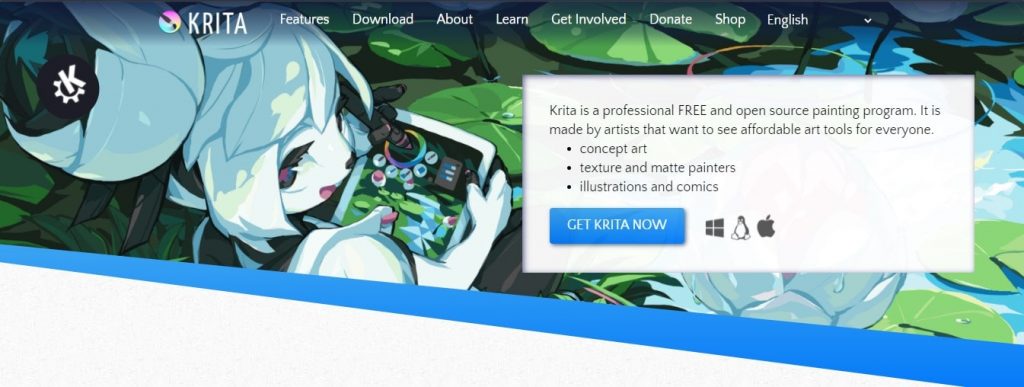
Krita is an excellent digital painting program, and it is geared towards illustration, comics, concept art, or painting. It is not a simple but complete tool, and it is free software and totally free, with versions for Windows, Linux, and macOS.
It has an intuitive interface that can be adapted to you, with panels that you can move and customize to suit your work style. It also has brush stabilizers, a pop-up palette, brush engines, envelope mode, and a resource manager.
Pros:
- It has an intuitive interface.
- You can customize it.
- It offers support to users by providing educational materials.
- Offers a large number of brushes and brushes.
- It is free.
Cons:
- It is not available on mobile phones yet.
10. MediBang
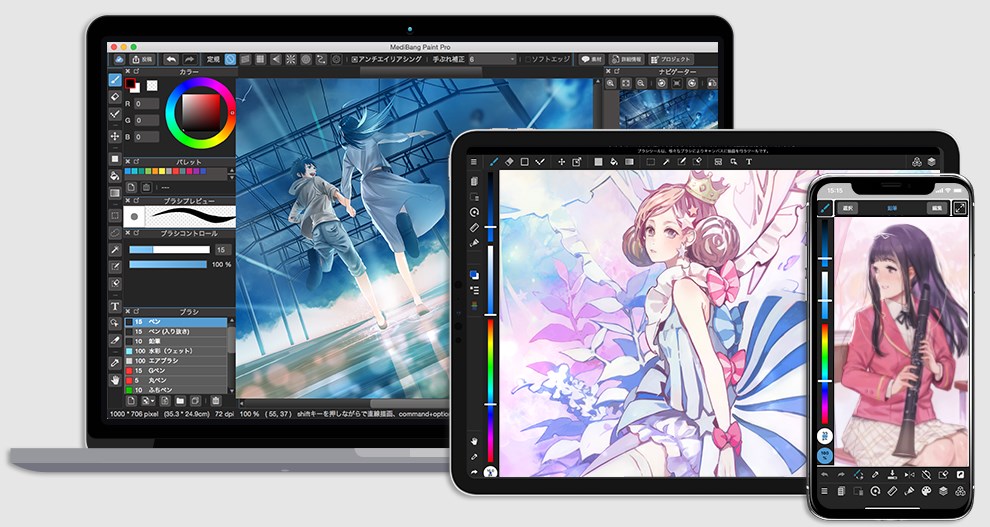
Although it will require you to create a user account, this is a very powerful and completely multiplatform drawing and illustration program, having versions for computers, mobile, and tablets. You can use it wherever and whenever you want, with your finger or with the keyboard.
It offers over 50 brushes to use, each with various settings to customize it to your liking. It’s quite lightweight, has layer management features, settings to help you draw straight and curved lines, and tools for drawing comics. Everything you do is saved in your account to be synchronized with the rest of your devices.
Pros:
- It is a free program.
- It offers different brushes but you can also download them in the same program.
- Compatible with all devices.
- It is professionally focused on photoshop drawing.
Cons:
- It is somewhat more complex than the SAI tool.
11. My Paint
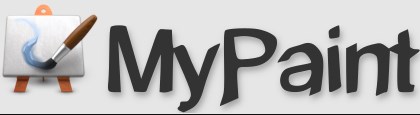
If you like to let your imagination run wild by drawing and painting while using the mouse as a brush, MyPaint is a good open-source alternative that you can use. It is a free program, and that you have available for both Windows and macOS and GNU / Linux. It has an installable and portable version and includes support for Wacom graphics tablets and similar devices.
It is a fairly simple editor without many distractions, designed for graphic editing professionals, but with which anyone can give a few strokes of color to see what comes out. It has many options for creating and configuring your own brushes, as well as unlimited canvas and support for base layers. You can use it with its interface visible or hide it to focus on what you draw.
Pros:
- It is free and intuitive.
- Offers a wide level of customization.
- Numerous plugins.
- Allows you to work in layers.
- Supports graphics tablets.
Cons:
- It does not export to PDF.
12. Paint 3D
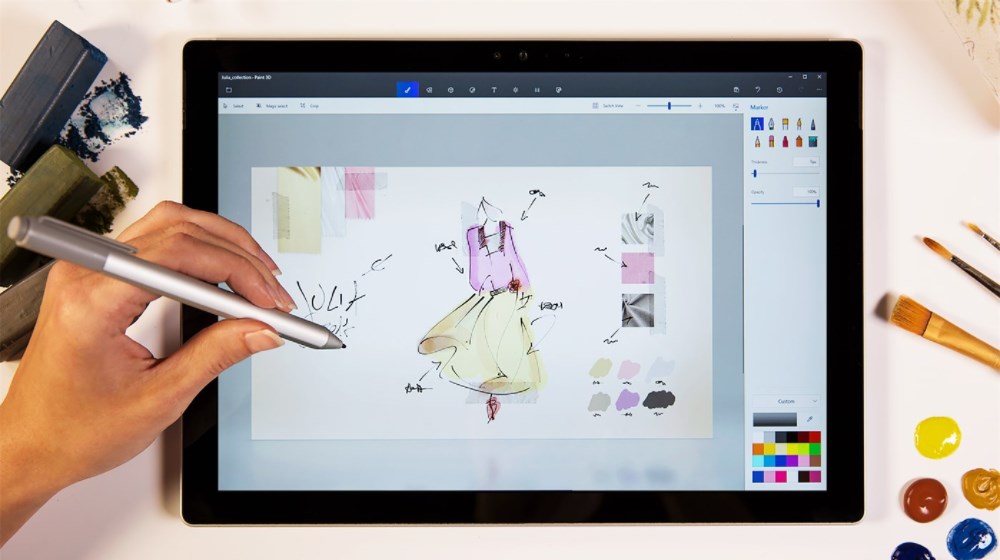
Paint 3D is the natural successor to the mythical Paint, the one that has been around for a lifetime. So much so that Microsoft has decided not to continue improving Paint (nor that it had been doing it until now) to focus on the development of this new graphical editor. In essence, it is a kind of new version with a much more updated design, but also with quite interesting new functions.
For starters, its interface has larger icons and elements to be used on devices with touch screens. It has the classic functions for drawing and coloring of the mythical Paint, but now it can also be used with digital pencils on touch screens, and improvements such as text input or different effects are added. It also includes a new function with which you can create three-dimensional elements, or add stickers or predesigned shapes.
Pros:
- Allows you to add texts in three dimensions.
- Offers lighting effects.
- You can paint objects and add stickers.
- Allows you to create textures.
- You can record video while creating and exporting it.
Cons:
- It is not available on mobile phones yet.
13. Paint.NET
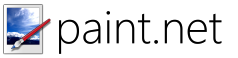
Paint.NET is the perennial aspiring successor to Paint, a free image editor for Windows developed on the .NET framework, and initially developed at Washington State University (WSU) under the supervision of Microsoft. Its interface is very similar to that of Paint, so its uses are also very similar.
Its interface is quite simple to understand if you come from Microsoft Paint, only it adds a few more advanced options such as a specific window for the color palette. It includes an unlimited history, multi-layer management, and a good cast of special effects to edit your photos.
Pros:
- Numerous plugins.
- It offers a wide level of customization.
- Allows you to work in layers.
- History function.
- Suitable for beginners.
Cons:
- Only available for Windows.
14. Paintbrush

It is a simple drawing alternative very much in the style of the heiresses of Paint, but it has been designed for macOS. The structure of the application is very similar to most tools of this type, with a left bar where you can find the different tools to edit the image.
You have options such as airbrush, paint bucket, and text formats, and if you click on the color boxes you can choose others. Its big problem is that you will not be able to download this tool from the macOS App Store, although you can do it directly from its official website.
Pros:
- Supports many formats.
- Allows you to copy and paste images.
- Its interface is simple and intuitive.
- Is free.
Cons:
- It is not available on mobile phones.
15. Pinta
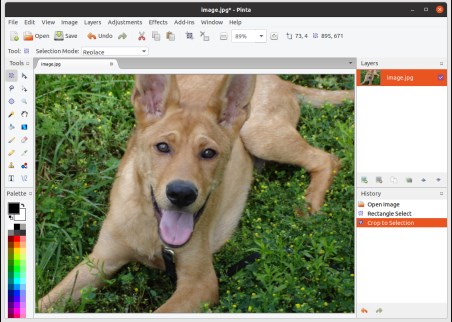
Pinta is a kind of distant hippie brother to Paint as it is open source and cross-platform. So it’s more of a drawing and coloring-centric app than painting, and it has versions available for Windows, Ubuntu, macOS, and OpenBSD.
Looking for a simple transition from Paint, so it has a fairly similar interface, but with some extra options. For example, it includes a complete history with all the steps you have taken in your drawing, the possibility of adding multiple layers, and a complete collection of 35 adjustments and effects to modify your images.
Pros:
- It is available in 55 different languages.
- It offers different tools and lighting effects.
- You can draw with different tools.
- Offers multiple layers of work.
- Allows you to edit your photos.
Cons:
- It is not available on mobile phones.
16. Sandbox Coloring Pixel Art
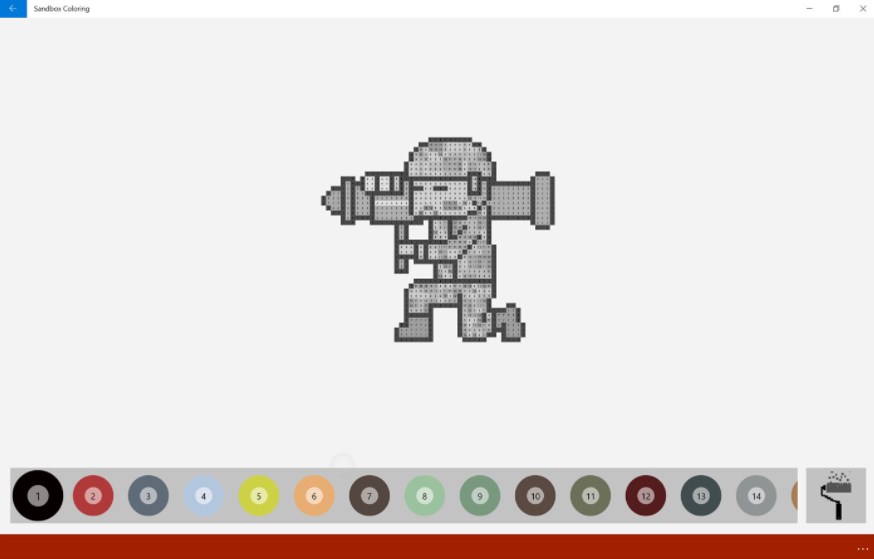
This is a very small and modest application for Windows 10, but one of those that can be useful for young and old. It offers you a blank canvas on which to draw using Pixel Art, being able to put colored squares with which to compose a drawing. We had mentioned an app of this for mobile phones, and we could not miss the opportunity to offer you one for PC.
Pros:
- It is ideal for kids.
- Easy to use.
- It is free.
- It offers a wide color palette.
Cons:
- Older users will find it incomplete.
17. Sketchable
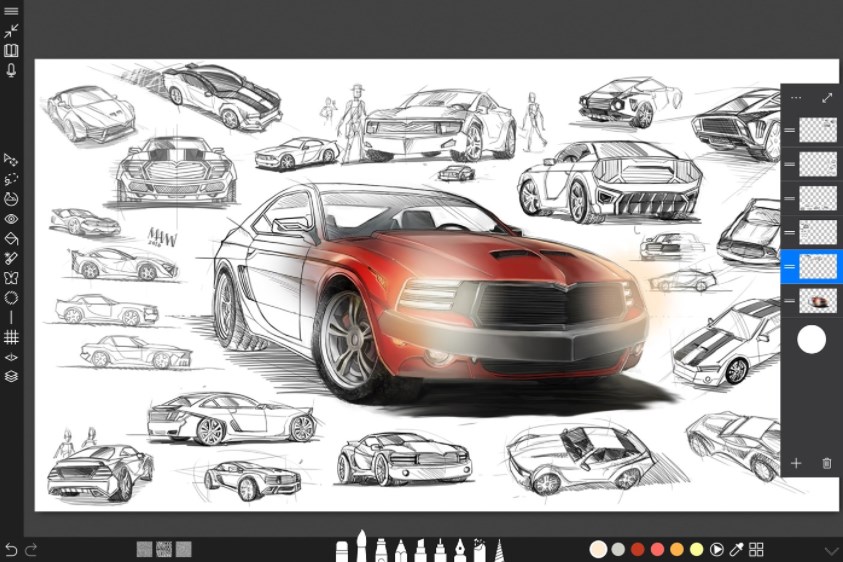
Sketchable is an application for making quick drawings and sketches. Designed by Windows 10, it offers you the possibility of organizing your drawings in different notebooks, so that you can make one for each project, theme, or any criteria with which you want to organize them.
This application has a free base that allows you to use its essential tools, which are sufficient for most mortals. But if you want some more advanced tools like layered editing, then you will have to pay for them.
Pros:
- Available in different languages.
- Ideal for all ages.
- Modern interface with monochrome icons.
- Use of X-rays.
- Use handwriting for DirectInk mentions.
Cons:
- Premium features must be paid.
18. SketchBook

A popular concept drawing application that in 2018 decided to maximize its free version, offering a large number of brushes to paint on the canvas of any size. It allows you to draw, and it has selection tools, a large number of color palettes, and several interesting tools.
Its great strength is in the aforementioned collection of brushes, which can emulate the tracing of both the brushes themselves and various types of pencil, fountain pens, and other types of writing and painting tools. It has a desktop version for Windows, and also a version for mobile devices.
Pros:
- It has more than 190 brushes.
- Offers different textures.
- You can create unlimited layers.
- You can work with canvases up to 100 megapixels.
- Available for desktop and mobile devices.
Cons:
- To be able to use all its professional tools you have to pay.
19. Tracing

If you have a touch screen and digital pen, this is going to be an application with which to take advantage of it. Not only because you will be able to draw and color with a simple interface, but because it has a ruler tool to draw straight lines without any problem.
For the rest, it offers a large number of pencil and pen designs, being able to save only the ink of the pen and not the pencil or work in layers. It has support for the Surface Dial, Microsoft’s wheel with which to zoom or move through the menus, and saves jobs in an .INK format that other programs can also read.
Pros:
- Allows you to draw with a pencil on the screen.
- Allows importing images.
- Offers many stencils.
- Offers a wide variety of pencils.
Cons:
- Available only for Windows.
20. Tux Paint
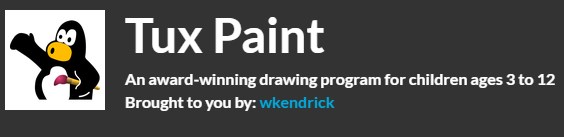
Tux is the penguin that acts as a Linux mascot, so this is a tool that emerged from the world of free software and GNU / Linux distributions, although it is also available for Windows and macOS. In short, it is a drawing program designed for children from 3 to 12 years old, totally free and easy to use.
It has an interface that may not be very modern, but it is very easy to use. It doesn’t have too many options either, because it is looking for simplicity and ease of use. It also includes a collection of magic, which are effects, as well as templates that you can use.
Pros:
- Available for Windows, Linux, Mac, iPad, and Blackberry Playbook.
- Offers brushes, erasers, text, shapes, colors, etc.
- Offers predefined images.
- It is free and open-source.
Cons:
- It is too simple for advanced users.
21. Zen: Coloring book for adults

This is an application that can be used to color mandalas, an exercise that can help you relax. Indeed, coloring these types of drawings on the PC with the mouse or with the touch controls is not the same as doing it in a notebook dedicating time to each area, but it can be a quick and cheap way to start.
The Windows application promises to offer us more than 250 designs for coloring, with a simple interface in which we can simply select colors and apply them. You also have an eraser in case you make a mistake and zoom, and when you finish you have a function to share your design.
Pros:
- It helps with the stress.
- It can be used by adults and children.
- It offers many designs to color.
- Share your creativity on social media.
Cons:
- It is just for paint and not drawing.
22. Paint Tool SAI
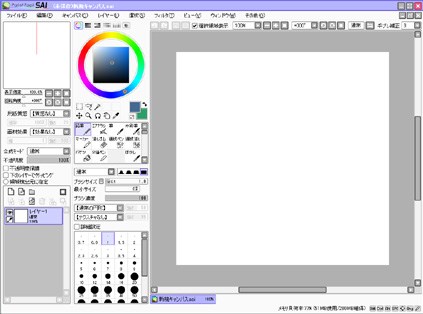
This is a bitmap graphics editing program that is characterized by its simplicity but at the same time allows to obtain very good results.
It’s powerful without being as complex as Photoshop. That is why Paint Tool SAI is often used to draw on the computer by artists who are just starting and do not want to get involved with excessive complexity.
Pros:
- It takes up little space and is quick to install.
- It allows you to export your work in different formats.
- It offers brushes type pencil, crayon, watercolors, oil, etc.
- Easy to use.
Cons:
- It is free just for 31 days.
23. Ibis Paint
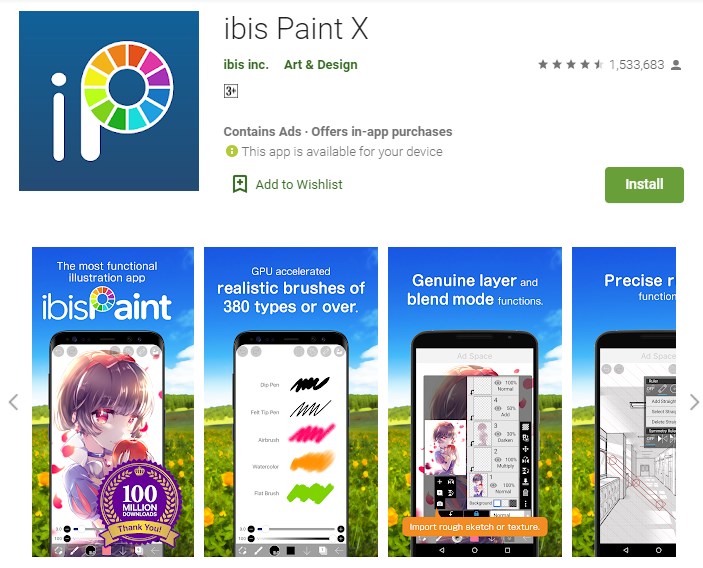
This application is available for free for Android, iOS and there is a paid version. It is an app widely used by lovers of comics or manga (Japanese comics) who want to create their own drawings. Although its free version offers limited options, they are enough to create since you can use brushes, textures and when you finish your creation, you can share it, if you want to finish it later, you can save it in the cloud.
Pros:
- You can apply effects as if it were photoshop.
- Available for different devices.
- Includes blending mode, layer management, transparency lock, etc.
- Offers an online gallery to share your art with other illustrators.
Cons:
- The free version has ads.
24. Bamboo Paper
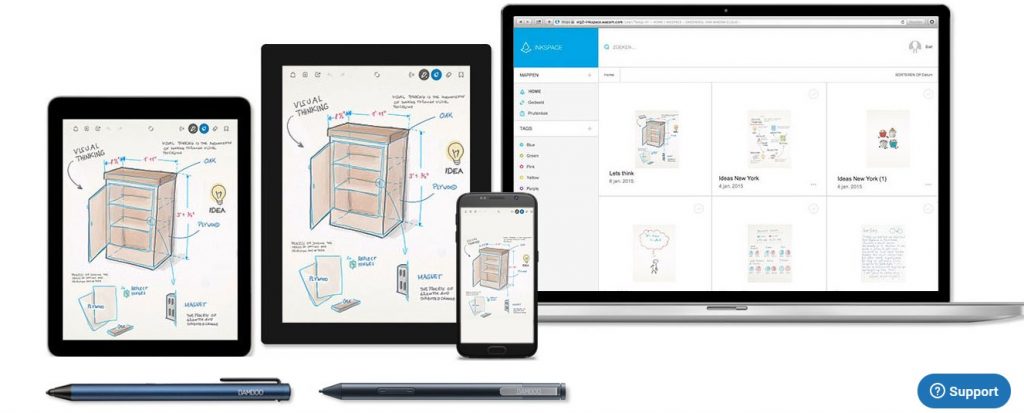
In addition to taking notes (which was its main function), it has a wide range of drawing tools, such as watercolor brushes and pencils. It allows to integrate images or photos to the pages and to draw or write on them.
Pros:
- Add pages of three types of notebooks (squares, lines, or white).
- 6 types of trace thickness.
- Different export options.
- Customize the colors and create a custom palette.
- Add photos to notes.
Cons:
- It does not offer a library to store papers.
25. Paper
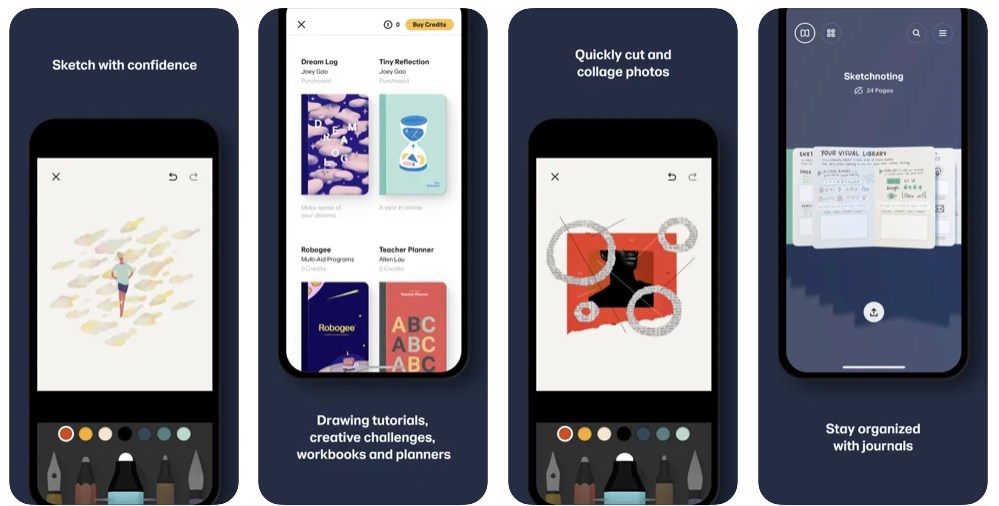
It allows you to make sketches, diagrams, illustrations, and drawings, take notes, etc. It does not have complicated controls or adjustments, so it is suitable for all types of users. You have five essential tools: sketching, writing, drawing, outlining, and coloring. Then all creations can be sent to Tumblr, by email, to Facebook, or Twitter. It is free, although to obtain the full functionalities you have to buy tools within the app.
Pros:
- Offers many types of brushes.
- You can draw, paint, etc.
- It’s free and easy to use.
- You can share your art on social media.
Cons:
- Available only for iPhone/iPod touch.