Hello there, today I are going to show you how you can increase upload limit in WordPress site. You probably have seen Maximum upload file size: 64 MB. So today we age going to show you how you can actually change that maximum to 256 MB.

? into ?
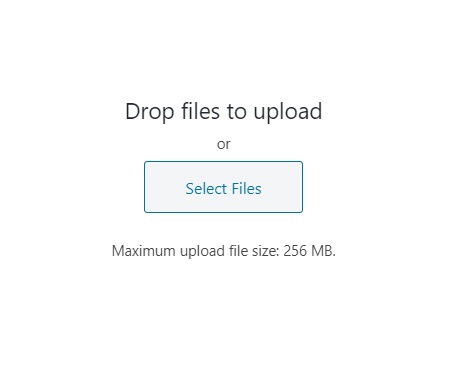
Method 1 – Modifying PHP.ini file
Go and login to your cPanel. Then go to File Manager. Then to public_html & again to wp-admin. Now search if there is PHP.ini file or not. If there is no any such file then create new file with name PHP.ini and paste below code in it & save it.
upload_max_filesize = 256MB post_max_size = 256MB memory_limit = 256MB
Method 2 – Modifying WordPress file
Go to your WordPress dashboard, then go to Appearance, then Editor & now to functions.php and copy below code & paste it there.
@ini_set( ‘upload_max_size’ , ’256MB’ ); @ini_set( ‘post_max_size’, ’256MB’); @ini_set( ‘memory_limit’, ’256MB’ );
Method 3 – Using .htaccess file
Go to cPanel & then go to File Manager. Now again go to public_html, make sure that your hidden files are also shown. If you did’t find any .htaccess file in public_html then click on Settings and click on ‘Show hidden files’, then go back and again check back for .hraccess file. Once you have find it copy & paste below code:-
Also Read : The WordPress and SquareSpace Wrestle: Which One Wins?
php_value upload_max_filesize 256MB php_value post_max_size 256MB php_value memory_limit 256MB
So these were 3 methods using which you can actually increase the upload limit in your WordPress site. If you are facing any problem then comment down we will try to help you.
