What is permalink ?
Permalink also known as permanent link is basically a link to your blog post, pages and other content of your website. It is called permalink be the link is permanent, it doesn’t change time to time. Permalink is made of two parts once is domain name of your blog & other is slug (URL that comes after your domain name in post, pages, etc).
Permalink are very important for you site. For search engines permalink help in indexing your site, and for users it help in surfing easily through your site. Permalink should be short and simple then only it will help post get ranked in search engine and users sharing it.
Example of Permalink:-
https://www.webtopic.com/dofollow-vs-nofollow-backlinks
? Domain name ☝ ?Slug☝
or
https://www.webtopic.com/podcast-or-vlog
In WordPress there is a default permalink which is not SEO friendly and it may decrease your ranking and users engagement. That permalink look like this :-
https://www.webtopic.com/?p=100
How to make permalink SEO friendly
-
Short & simple
Permalink should be short and they should be descriptive. It should be related to the topic of the blog post. It should also describe what the page or post is about.
https://www.webtopic.com/podcast-or-vlog-which-one-to-choose
into
https://www.webtopic.com/16/podcast-or-vlog
-
Stop including stop words
Never use stop words in your permalink. They add no value to your post, rather they make the permalink long. Don’t use the words like “a”, “and”, “the”, “are” and other similar words which may make your permalink longer and not even adding any value to it.
https://www.webtopic.com/podcast-or-vlog-which-is-the-best-to-choose
-
Remove date’s
Try avoiding dates from your permalink. If you have a news site in which you write news daily or if you write articles on same topics many times then only use dates in your permalink.
Change this type of permalink to this :-
https://www.webtopic.com/2019/10/16podcast-or-vlog
into
https://www.webtopic.com/podcast-or-vlog
-
Try using dash
Always use dash in your permalink to separate any words. Don’t use any other types of symbols in your it to separate words.
Make permalink like this :-
https://www.webtopic.com/podcast-or-vlogno like this
https://www.webtopic.com/podcast+or=vlog -
Use keyword in permalink
Always use keywords in your permalink. Like you have written an article on WordPress Rules, then add WordPress in the slug of your permalink then only it will be SEO friendly. If it has slug related to the article then there is high chances of people clicking on the article.
Permalink settings in WordPress :-
- Go to your WordPress admin dashboard, click on settings & again click on Permalinks.
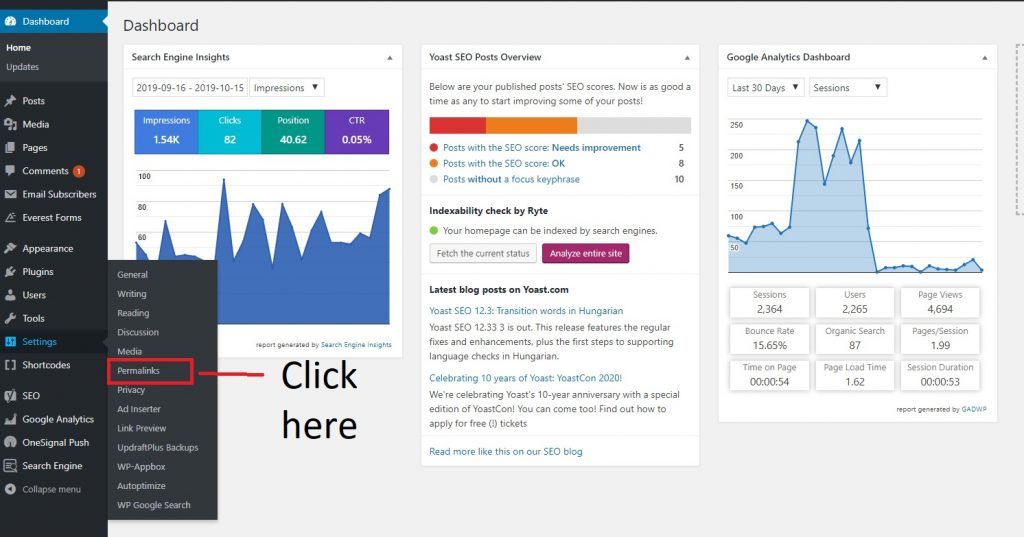
- The choose Post name. It is most popular and it is both user & search engine friendly.
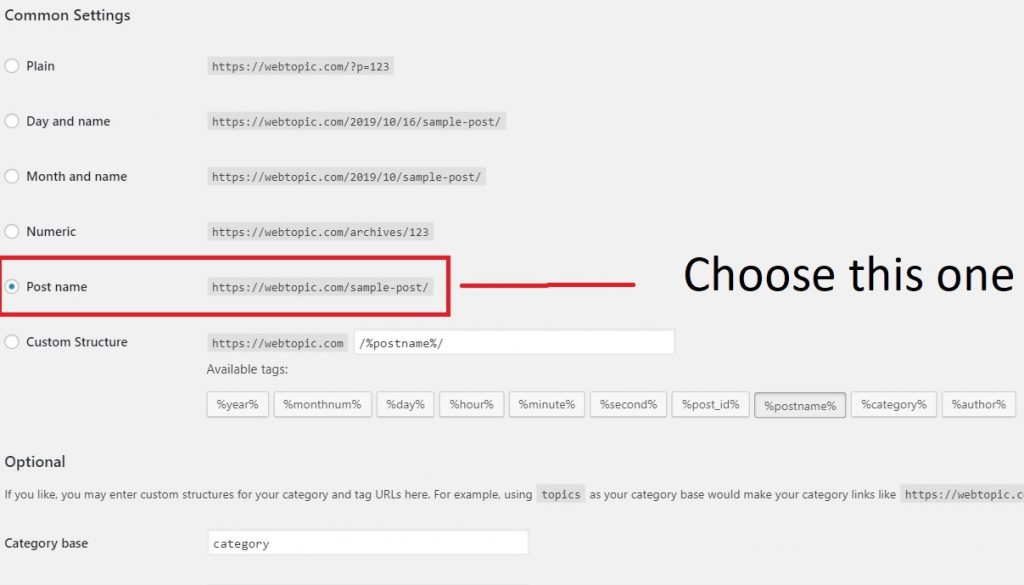
You can also set different types of permalink in different post. While writing article to go the post name and below the name section you will see permalink like this :-
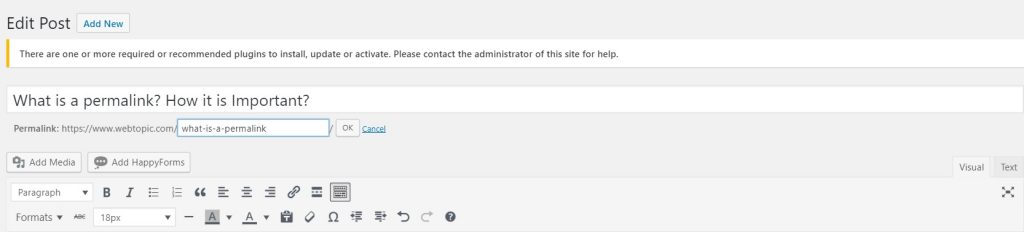
How to change permalink without loosing rank & traffic
Permalink are actually permanent, they are not changed once the post is published but there are some cases in which you may want to change the permalink of you page. Like you permalink of a post is
https://www.webtopic.com/what-is-permalink
but
now you want to change it to
https://www.webtopic.com/permalink
you can do it just by going to your post and change it but it will effect you alot. Like if your article is ranking on Google and you have made backlinks on that URL & if you changed it directly then people going to that link will see 404 error and you will also lose rank on Google.
Steps to change permalink without loosing rank :-
Install this plugin – Redirection
Then open the plugin and go to Redirects. In the Source URL type your present URL of the post and in Target URL type new URL of the post that you want to redirect to & then click on Add Redirect.
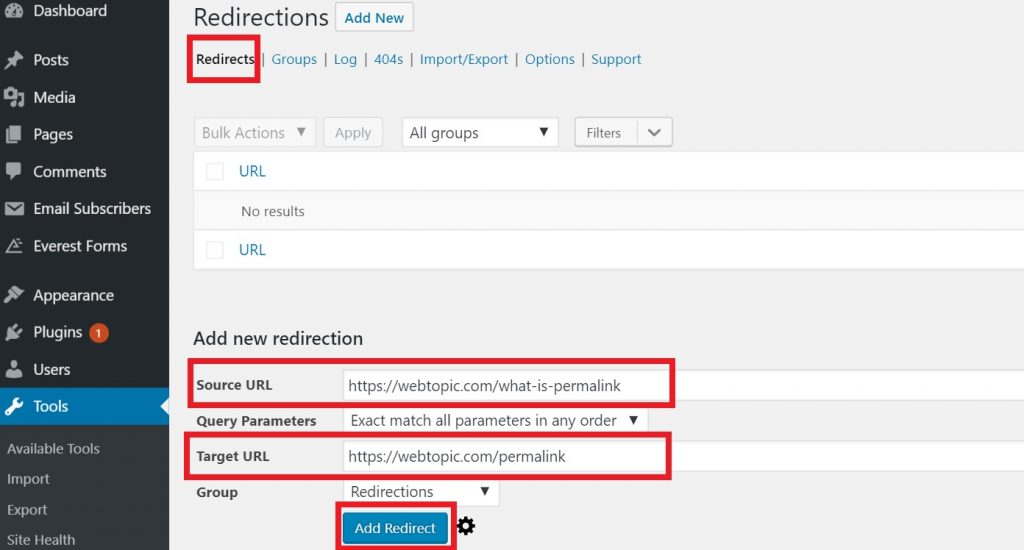
Conclusion
At last I would like to tell you that never change your permalink once you have published your post, if you want to change then use Redirection plugin it will help you a lot. And try avoiding dates in your permalink to make it shorter and simple.
If you have any question then fell free to ask us in the comment sections below.
